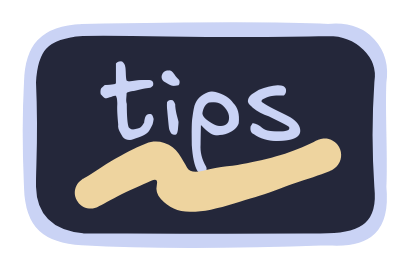There are things that you may want to add or change in the dotfiles. Here are some:
For Everyone
Default Monitors
Firstly, change the outputs defined in this file. They are the ones defined for Hyprland to use, so is very important that you change them. If you wanna know what ID does your monitor has, execute hyprctl monitors.
You also need to change the workspaces associated with that monitor. For that, check this file.
For more information about Hyprland monitors and workspaces, check the docs.
Now, for the Waybar to appear you also need to change the output definition on this file.
Default Applications
To change the default applications by filetype, be sure to install this app.
yay -Sy selectdefaultapplication-fork-gitIf you wanna change the default apps used in the Hyprland bindings, change the variables over on this file.
Default Editor
The default editor is Neovim, but you can change it to whatever editor you want. You only need to edit the fish variables file, and find where the EDITOR variable is defined.
Here's and example on how to change it to use VSCode.
# set -xg EDITOR nvim
set -xg EDITOR codeGit Changes
If you are going to use git, be sure to add your user definition over on the gitconfig file.
Keyring Support
There are some applications that you might need the keyring for. Examples: bitwarden, dbeaver, protonmail-bridge, vlc...
To enable the keyring support, install the following packages:
yay -Sy gnome-keyring libsecretUpdate Everything
Do you want to have a single tool that help you to update a bunch of different packages from multiple package managers? You can do so with the help of topgrade.
yay -Sy topgradeDisable Random Wallpapers
By default, the configuration comes with automatic wallpaper switching for every hour. If you dont want it, you can disable it by removing the interval line at the wallpaper section in the pyprland.toml config over on the hyprland config directory.
For Laptop Users
For the laptop users, there are some programs that you may want to install.
Automatic CPU Frequency (Recommended)
This one is a must have for all laptops users, even for desktop pc users as well. Firstly, install auto-cpufreq:
yay -Sy auto-cpufreqAfter that, install the daemon by using this command:
sudo auto-cpufreq --installIf that didn't work, enable the systemd unit:
sudo systemctl enable --now auto-cpufreq.serviceNow your good to go, check their documentation for more details on how to configure it. I personally use the default profile it comes with and I didn't had any issues.
Swipe Gestures
You can have swipe gestures with your touchpad with the libinput-gestures program.
yay -Sy libinput-gesturesNext, start the daemon by placing the next line of code at the end of the autostart file.
libinput-gestures &Check their documentation to configure further.
Bluetooth
Lets start by installing bluez (Bluetooth support) and overskride (GUI):
yay -Sy bluez overskrideAfter installing the required packages, we have to start the Bluetooth service:
systemctl --user enable --now bluetooth.serviceNow launch overskride and there you have it.
Brightness
Brightness control is integrated with SwayOSD and brightnessctl. Be sure to follow this steps on the SwayOSD documentation to be able to change the brightness.
If you wanna have automatic screen brightness, install wluma.
yay -Sy wlumaThen, enable the systemd unit.
systemctl --user enable --now wluma.serviceWi-Fi
To manage your Wi-Fi connections, I'd recommend you to install iwgtk:
yay -Sy iwgtkAlso, you have to enable the iwd service:
sudo systemctl enable --now iwd.serviceTo manage all the other network configurations, use something like nm-connection-editor
For Non Developers
If you're not a developer, you may not need some of the app configurations that come with the dotfiles. If you want to delete them, here's a quick command to do so:
rm -rf ~/.config/VSCodium/ ~/.config/lazydocker/ ~/.config/lazygit/ ~/.config/mise/ ~/.config/neovide/ ~/.config/npm/For Non Gamers
Just like with the Non Developers point, if you're not a gamer, you may not need some of the app configurations that come with the dotfiles. Delete them using this command:
rm -rf ~/.config/MangoHud ~/.config/ludusavi